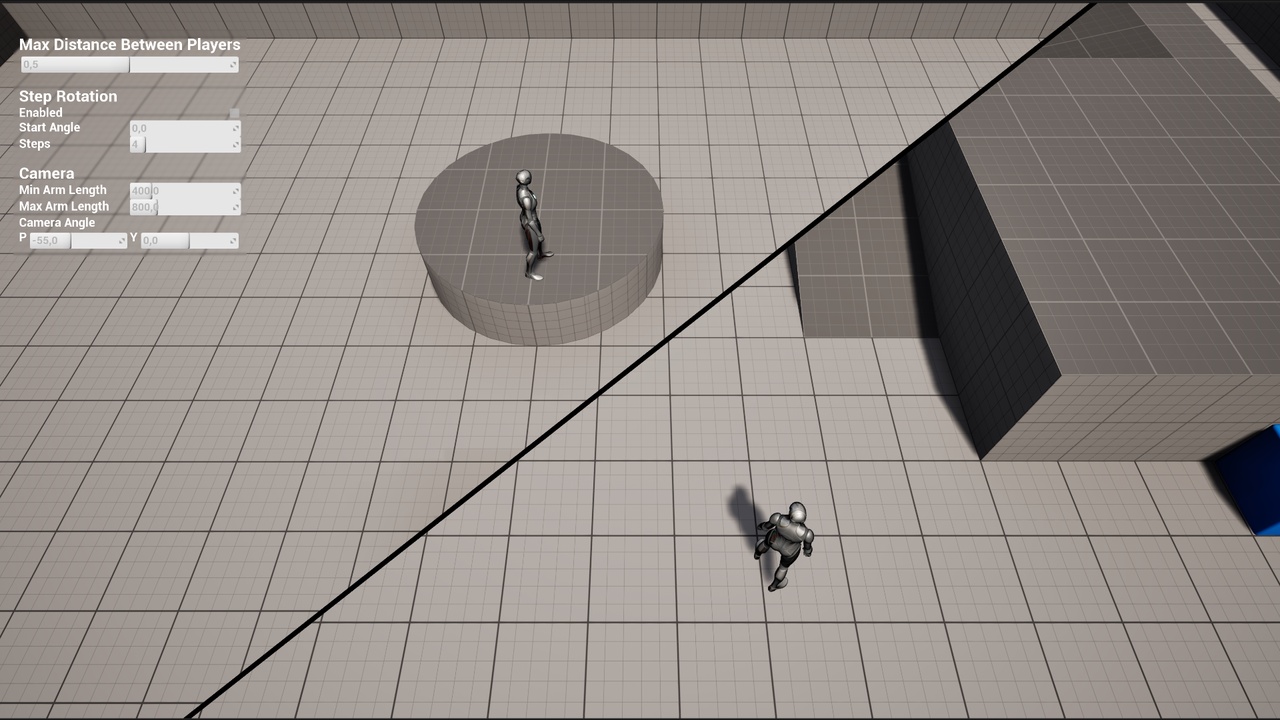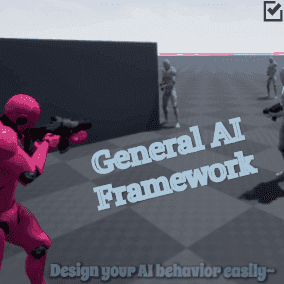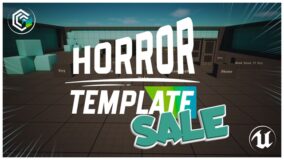Description
Overview Trailer | Documentation
What is it?
The Split Screen Camera system allows an easy jumpstart for any shared screen game!
The camera tracks the two players keeping them on screen while zooming in and out as needed, and when the max zoom level is reached splitting the screen dynamically to allow relative position between the players to be always easily understood by the players.
Every part of the project is clean and documented to allow easy learning and expanding of the system.
How does it work?
The player characters have an optimized scene capture attached instead of a regular camera, and the two views are combined together with a post-processing material. The players are tracked on screen and their settings adjusted to allow for seamless transition in all situations.
Local or Online Coop
The system works even for online coop, giving each player the complete view. Just remember to change/remove the BeginPlay event in the CoopGameMode which spawns the second local player and everything will work correctly.
Input
Input on the Character might require adjusting for completely side and top views, by default movement is based dynamically on the camera direction.
Performance
From my tests the performance is virtually the same as the standard splitscreen mode.
Project Settings (if migrating to another project)
- Disable Use Splitscreen
- Change Anti-Aliasing Method to something that’s not TSR (it doesn’t work with Scene Captures)
- Enable Support global clip plane for Planar Reflections
—————————-
Update 1.1 – 22 March 2025
—————————-
Fixed: in some situations a thin line appeared between players even when close
Fixed: some issues with reflections and water shaders when the players are close
Code changes:
- Added an if node at the last step of PP_Splitscreen
- Disabled “Capture on movement” in the Scene Capture Component of BP_SplitScreenCharacter
- Added some logic at the end of the function UpdatePlayerCapture in BP_SplitScreenCamera
You can contact us at any time and request that the asset you want be added to the site from the Request Asset section.