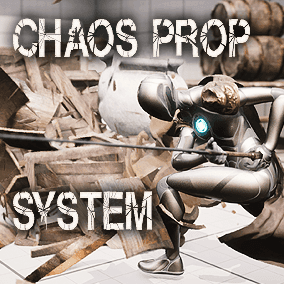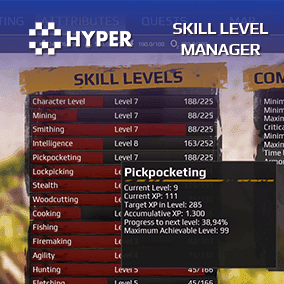UPDATE 1.5 03/06/2024
- New Easy Keyframe system in the sequencer
UPDATE 1.4 15/05/2024
- Added support for UE 5.4
UPDATE 1.3 01/07/2024
- Added Amazing Koch Fractal Formula Bp and Example level
UPDATE 1.2 09/07/2023
- Added baked shadow from Direct Light
DISCORD CHANNEL : https://discord.gg/HuadYGrcKxVideos:
Tutorials :
- Overview and Introduction
- Formula – Klein Shapes
- Performance
- More coming soon !
Quick Tip :
- Bounds
- Enable Shadow
- Fix Blurry Fractal
- Improve performance (FPS)
- Relative Detail
- Fix Shaking (5.2)
- Shadow Update
Dive into the infinite world of 3D fractals with Machina Fractals: Mecha plugin for Unreal Engine.
This plugin not only allows easy real-time exploration of 3D fractals but also offers some unique features and capabilities.
Mecha is equipped with six different fractals, each with its own set of adjustable parameters.
This means you can create an infinite amount of combinations and unique 3D formations. The real-time rendering of these fractals gets amplified with the support of Physically-Based Rendering (PBR) textures, adding more realism.
From custom emission to unique texturing based on iteration number and Orbit trap, Mecha extends the boundaries of fractal exploration.
The plugin also have looping parameters perfect for creating continuous animations and stunning visuals suitable for VJ renders and stage shows.
VR is supported on capable hardware for a fully immersive experience.
*Mecha also integrates with the Houdini Engine Free plugin, and Houdini FX, to generate meshes that can be used for player collisions, making it an excellent tool for game development or any immersive virtual experience.
Adding to its list of features, Mecha includes over 100 textures, especially designed for fractals.
Some with adjustable Metallic, Roughness, Specular, and Emission settings.
The Macro Variation setting allows for seamless dirt textures, getting rid of possible seams.
These textures can be applied based on the Slope angle, Orbit trap settings from the fractal, or RGB colors.
Machina Fractals: Mecha opens up a world of limitless possibilities for real-time 3D fractal exploration and rendering.
The project file includes 6 Fractal formulas optimized for real time rendering, 2 Blueprint examples about VJ visuals, showcasing how Fractal parameters can be animated dynamically.
There are 9 example levels for cinematic use of Fractals and 3 VJ example levels which you can play in Realtime.
All fractals are rendered in real-time using an RTX 2080 GPU and we recommend at least 8GB of video memory for a smooth real-time experience in most scenes.
*Houdini Engine is required for Mesh and collisions, you can find a guide about how to install it here.
!!! IMPORTANT !!!
Be sure to set “Output velocities” to off in your unreal project settings for correct rendering!
What GPU do I need for this?
- We recommend using at least RTX 2080ti , fractals are pretty heavy to render !
I can’t see the fractal, what should I do?
- If you’re using the Blueprint version of the fractal, be sure that the first parameter (Bound size) is not set to 0. Default is 1.
- Set the clipping plane in project settings to 0.5 and restart the engine.
- Move the camera, maybe you’re inside or too far away from it !
The fractal is not rendering correctly and there’s noise.
- There’s a bug in Unreal engine with Ray marched materials that sometimes generates noise on the surface of the fractal. Try to refresh the Step Factor parameter on the Fractal BP and noise will go away.
- Try to reduce the Step Factor parameter in Fractal material instance. This will affect performance.
- If the problem persist, you found a really chaotic parameter combination of the fractal, explore at your own risk!
Shadows on the fractals are behaving strange, how can I fix this ?
- Every light source affecting the fractal MUST have contact shadow enabled, depending by the effect desired, contact shadow should be around 0.5.
- Play with Contact Shadow value to get a good compromise between shadow length and desired detail.
My GPU is on fire and my frame rate is too slow, how can I improve this ?
- There’s a few settings affecting the render performance, first you can try disable the “Custom Depth-Stencil Pass” in Project Settings.
- Increase the Epsilon in the Fractal BP, this will change the look of the fractal but increase the frame rate.
- Change UE’s engine scalability settings to a lower profile. Also be sure that the fractal is responsible for your frame-rate drop.
- Change the Fractal material parameters, you may have found a hard to render fractal! If it looks good, save it for a good quality render for later 🙂
The fractal is clipping into the camera, how to fix ?
- Decrease the clipping plane in project settings ( usually 0.5 ) and check what works best, this change requires Engine restart.
There’s no detail anymore when I zoom into the fractal , so what?
- Increase the iteration number in Material Settings
Does it work with VR ?
- VR is supported on capable hardware.
The fractal is cropped on each side, can I change the bound position and size ?
- Sure, you can change the bound size in the static mesh actor, be sure to change both positive and negative values. You can check the bounds tutorial listed above.
Technical Details
Features:
- 7 Fractal Blueprint.
- 7 Fractal Materials for instances.
- 100 Textures for PBR fractal
- 12 Example level maps
- 6 Houdini Engine FX digital assets (HDA) for mesh conversion
- 6 Houdini Engine Indie (Free) digital assets (HDA) for mesh conversion
Number of Blueprints:7
Input: Keyboard
Network Replicated: Yes
Supported Development Platforms: Windows
Windows: Yes
Mac: Yes
Documentation: Link
Important/Additional Notes: recommend at least 8GB of video memory
You can contact us at any time and request that the asset you want be added to the site from the Request Asset section.