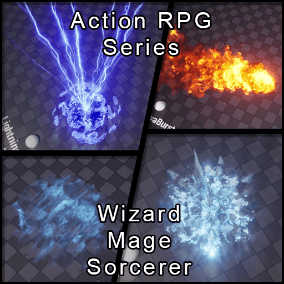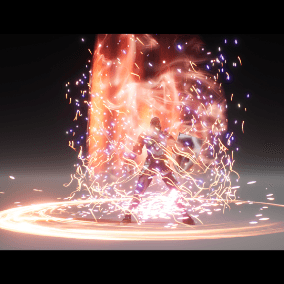Features
The Reactive Fog tool provides you with a fast and effective way to introduce deeply ambient and dynamic atmosphere to your scene that reacts to actor movement and environmental conditions.
- Dynamic Fog Tool Blueprint
- Instant Fog with 20 Presents
- Natural: Humidity
- Natural: Dust
- Natural: Smoke
- Natural: Fire
- Natural: Toxins
- Fantasy: Eldritch
- Fantasy: Hellfire
- Fantasy: Miasma
- Fantasy: Restorative
- Fantasy: Spellcraft
- Sci-FI: Aurora
- Sci-FI: Cosmic
- Sci-FI: Eclipse
- Sci-FI: Nebula
- Sci-FI: Radiation
- Abstract: Clouds
- Abstract: Gradient
- Abstract: Solid
- Abstract: Distortion
- Abstract: Noise
- Reacts to Wind
- Reacts to actor movement
- Gameplay events
- Editor Utilities That allow you to customize the resolution of fog in editor and in game.
- Fog Instances are deeply customizable, but it is also intuitive to create your own!
FAQ
Q: Why do my actors not affect the Volumetric fog tool in the scene?
A: Ensure you have done the following things:
- Make sure “Reactive Fog” is set to TRUE on your BP_FogTool
- Make sure your actor has a BPC_FogReactor component
- Ensure you’re playing the game
Q: Can I use fog volumes with different visuals in the same scene?
A: Yes. An unlimited number of different presets and custom instances are supported.
Q: Why do my Fog volumes not contain any fog?
A: There are a couple of features you need to check to ensure they work:
- Ensure “Shadows” in “Engine Scalability Settings” (Top right hand corner of the editor) is set to “High” at a minimum.
- Ensure you scene contains an “Exponential Height Fog” Actor with “Volumetric Fog” set to TRUE.
Q: Why does my fog look blocky?
A: It is possible your Voxel resolution is set too low. Right Click and Run the “AAU_FogSettings” Utility, right click any asset and select “Scripted Asset Actions” > “Set Voxel Fog Resolution”
Q: How can I control fog quality with my in-game quality settings menu page?
A: Blueprint Functions have been readily created; use either: “SetFogVoxelResolution” or “SetFogResolutionCustom”
Q: Why does my fog fade away when it is in the distance?
A: This is level of detail at work. High detail volumetric fog can be very expensive, so it is culled at long distances. Luckily, at those distances, the small details aren’t visible, so the “Exponential Height Volume” actor can be used to maintain the continuity of your atmosphere.
Q: Does this work on lower end platforms or mobile?
A: Although platforms like Console and Mid-High end PCs support this feature well, I can’t in good conscience recommend this for platforms with greater performance restrictions. Volumetric fog can be expensive, and is generally aimed at higher end, high fidelity game projects.
Disclaimers:
The Environment used in the Demo Video and Gallery is not included within this pack. It is a free Quixel Megascans pack available on the asset store Here
This product supports Lumen for Unreal Engine 5.0+
Technical Details
Content:
- x22 Material Instance Fog Parameters
- x3 Blueprint Actors
- x1 Blueprint Actor Components
- x1 Function Libraries
- x1 Blueprint Utilities
- x1 Demo Scene
- x5 Textures
- x1 Mesh
- x1 Material Parameter Collection
- and numerous supporting classes
LODs: Yes
Supported Development Platforms:
Windows: Yes
Mac: Yes
You can contact us at any time and request that the asset you want be added to the site from the Request Asset section.